Spicefly SugarCube - How to Install
These installation steps assume that you have;- Installed MusicIP Mixer and fingerprinted your music library.
- Installed MusicIP Headless (Optional but highly recommended)
Once the above are done. Proceed with the following steps;
- Ensure to enter your details into the mysqueezebox.com tab on Logitech Media Server and press Apply
- Install License Manager in Logitech Media Server
- Request an Evaluation License for Spicefly SugarCube
- Install Spicefly SugarCube
Step One - Enter mysqueezebox.com details

Step Two - Install License Manager in Logitech Media Server
Go to the Plugins Tab, select Show all 3rd party plugins. Then go to the Other 3rd party plugins section. Then tick License Manager, you will then be prompted to restart Logitech Media Server.
Step Three - Request an Evaluation License
Go to https://www.spicefly.com/licensing and request a license.Please allow up to 15 mins for the license to become activated, SugarCube will not function correctly until the License has become validated.
Step Four - Add the Spicefly SugarCube Repository Link to Install the Plugin
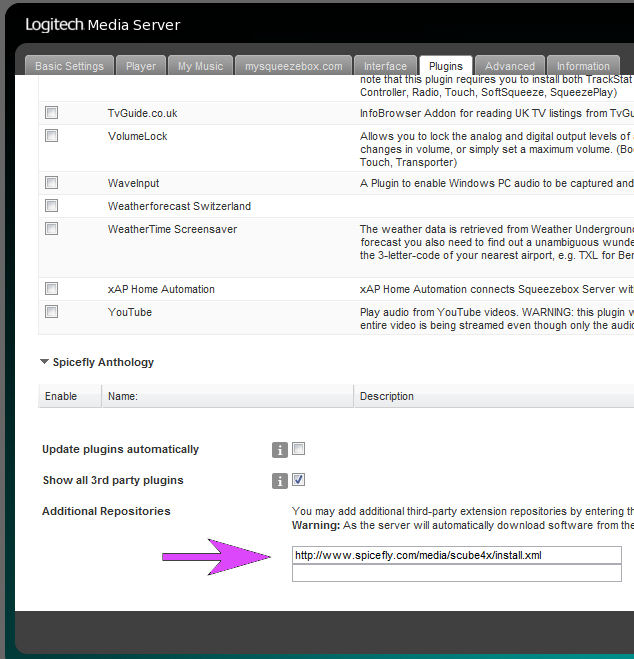
Add link into the Logitech Media Server Plugins Tab and it should then install; http://www.spicefly.com/media/scube4x/install.xml
For the latest beta versions see repository links on this page; SugarCube Version History
Note you may need to restart Logitech Media Server Service for LMS to recognise the plugin
